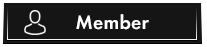seovendor





2,384
Rep
Rep
34,597
Likes
Likes
Supreme
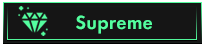
- Posts
- 3,189
- Threads
- 2,738
- Joined
- Jul 2020
1. Genesis Store
1.1 Menu
On the left side of the Genesis Store, you can find menu for navigation with the following items:
1.2 How to work with the Bots section.
Main table Bots available for purchasing contains the following columns:
All icons (browsers, cookies, bot resources, store) are user-friendly and have tooltips.
Red - no data.
Green - available data and its amount.
NO INFO - no data for downloading into Genesis Security (FP, cookies).
SECTION 3
You may reserve any bot and it will be removed from sale for the following 30 minutes.
If the statuses of the bots in your Orders say «denied» or «sold out», it means other customers have already purchased or reserved them.
1.3 Advanced search
To specify your query with more precision, you can use advanced search that has the following fields:
1.4 Bot interface
Before purchasing a bot, you may check the following info:
1.1 Menu
On the left side of the Genesis Store, you can find menu for navigation with the following items:
- News - the latest news on the updates and implemented projects of the store
- Bots - the overview of the bots for sale
- Generate FP - system of generating FP for purchased bots
- Orders - table with bots you are interested in. It is like your cart
- Purchases - section with access to all purchased bots and its data
- Payments - automatic system to fill up your balance in Genesis Store
- Tickets - system to chat with support if you have any issue/question
- Genesis Security - open Plugin Settings page
- Profile - information about your account and your personal activation key required for Genesis Security
- Invites - a tab for inviting other users into Genesis Store (your parter, friend)
You must reply before you can see the hidden data contained here.
Main table Bots available for purchasing contains the following columns:
- Bot name - allows to search by name of the holder’s PC/sorting by the first installation dates/sorting by the last login date
- Sort FP - sort by FP of the browsers
- Resources known / other - search and sorting by holder’s resources
- Country / Host - sort by IP/country, OS
- Price - sort/filter by price
You must reply before you can see the hidden data contained here.
Red - no data.
Green - available data and its amount.
NO INFO - no data for downloading into Genesis Security (FP, cookies).
SECTION 3
You must reply before you can see the hidden data contained here.
If the statuses of the bots in your Orders say «denied» or «sold out», it means other customers have already purchased or reserved them.
1.3 Advanced search
To specify your query with more precision, you can use advanced search that has the following fields:
- Resource name / URL - search by resource: Form Parser, Saved Logins, Inject Script, or Without Resources;
- Resources total - the minimum and maximum quantity of the resources;
- Price - the minimum and maximum prices;
- Bot Name - the name of the bot;
- Bot OS - the operation system of the bot;
- Fingerprints (browsers) - the minimum and maximum number of FP;
- Date Install - the installation dates range on the holder’s PC;
- Last Update - the range of the last update dates of the bot;
- Bot Country - the country of the bot.
You must reply before you can see the hidden data contained here.
Before purchasing a bot, you may check the following info:
- all sources/bot url
- all bot browsers
- detailed info on the dates, cookies and FP under Browsers & Fingerprints Info
- info on data availability (EMPTY - no data; Available After Purchase - there is data)
- SOURCE: Form Parser, Saved Logins, Inject Script. Type of resource and the way it was obtained from Holder Device.
- DATASETS: Login Data(login and password), Holder Details( such as address, dob, ssn, pin...), Security Answers, Extended Balance Info, Card Details.
You must reply before you can see the hidden data contained here.