TheBlackViking
0
Rep
Rep
12
Likes
Likes
Junior Carder
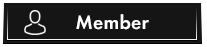
- Posts
- 43
- Threads
- 5
- Joined
- Dec 2019
What is a Carding Station?
Carding Station is where we replicate cc holder so we can charge our own setups or use to defraud other merchants.
Me and my research teams across the globe have to come to the same final ideas that I will present. I final summarized article on what you need to create a ORACLE virtual box for carding.
ECOMMERCE IS THE FUTURE!
This is how I personally setup my carding station took some tweaks and time to come up with a good setup.
I use this to Defraud Stripe and other Payment Processors.
Usually when using this setup I always get a Low Risk Level on a charge while using stripe, range of 0 – 25 which in the eyes of a merchant is pretty great since our orders will get approved easily.
FOLLOW THE STEPS BELOW…
Get a fresh laptop a burner and follow the steps below.
STEP 1 - INSTALL AN OS.
I choose Windows 7 as it does not have that many security issues as Windows 8 or 10 and is not as old as Windows XP, so it's the best for your job.
STEP 2 - DOWNLOAD ORACLE VIRTUAL BOX.
Once you have installed windows 7 on the burner laptop go to http://www.virtualbox.com and download Oracle Virtual Box and install it.
STEP 3 - DOWNLOAD VERACRYPT & CREATE AN ENCRYPTED VOLUME.
Now go to https://veracrypt.codeplex.com/ , download Vera Crypt and install it. Create an Encrypted Volume on your hard disk at least 30 GB of space, password it and leave the software to create it.
Mount it by browsing for the “file” (that is the volume created) and the password you used.
STEP 4 - DOWNLOAD WINDOWS 7 ISO AND CREATE A BOOTABLE IMAGE.
Download a Windows 7 torrent, it has to be a WinISO, download it, Google the serial number”, and use the serial number so WinISO will let you complete the next section. (This will create a bootable image of the Windows 7 you just downloaded, so you can install it on the Virtual Machine.) Use the files from your Windows 7 CD/USB and burn an .iso BOOTABLE file.
STEP 5 - DOWNLOAD INSTALL & MOUNT ISO INTO MAGIC DISK VOLUME.
Go to http://www.magiciso.com/tutorials/mi...c-overview.htm , download and install it, mount the .iso file into the Magic Disc Virtual Volume.
STEP 6 - CREATE V.MACHINE IN ORACLE VIRTUAL BOX.
Create a Virtual Machine, after creating go to settings and on “System” use at least 2 GB RAM on the Base Memory.
On Boot order use HDD and CD/DVD.
On storage, at Controller: IDE add your virtual drive letter. (The Magic Disk with win 7 iso.)
On “Network” choose NAT and refresh the MAC address.
Refresh it every time you start the Machine
Install Windows 7 on the Virtual Machine.
STEP 7 - MOVE FILES TO ENCRYPTED VOLUME.
Look into “My Documents” and move the files (.vdi) into the mounted encrypted volume by Vera Crypt.
STEP 8 - DOWNLOAD AND INSTALL SOME APPS.
Now, on in the Virtual Machine that you created you will install the next programs:
(FIRE)Ccleaner (to clean your cookies, temp data, etc.) - http://www.piriform.com/ccleaner/download/standard
(FIRE)Bleach Bit (Clean free space and system, another layer of protection) - http://bleachbit.sourceforge.net/
Next part: Press Start button>Run>cmd (command prompt) and run these lines: ipconfig /release; ipconfig /renew; ipconfig /flushdns; you will run them every time you start the machine.
STEP 9 - INSTALL A VPN.
Now it's time to install a VPN.
Go to http://mullvad.net accepts BTC buy a VPN, download and install their application
Here is our setup overlay.
WINDOWS 7 ISO
When we start the Laptop Windows 7 will be running as the main Operating System.
VERACRYPT ENCRYPTED VOLUME
After the Windows 7 has loaded on the burner laptop, we will enter the encrypted Vera Crypt volume where the Oracle Virtual box running windows 7 is located.
MULLVAD VPN
While inside the Oracle Virtual box, running Windows 7.
We will enable Mullvad VPN and choose our preferred location.
If you followed the Guide well you should be inside the Windows 7 iso, have Mullvad VPN enabled with your preferred location.
Time and Language adjusted to be the same as VPNS.
This is now your carding station, you should use this setup to card payment processors and to defraud any merchant accounts.
To actually card from here is pretty easy we have TWO Options
OPTION 1
We connect to a RDP and install programs adjusting them to our preference, we will use the RDP as our carding station, adjusting Socksv5 and actually making the charge will take place inside the RDP running from the Oracle Virtual Box.
OPTION 2
Just Skip connecting to RDP and install some programs and configure them like Option 1.
As I said skip connecting to RDP and follow the steps in OPTION 1, we will be using this as our carding Station to make the charge.
Follow the Steps below while inside the Oracle Virtual box and having enabled MullVad VPN.
OPTION 1
If you choose to go with Option 1 after connecting to the virtual box, having adjusted time etc.
STEP 1 - CONNECT TO RDP.
We will have to Connect to a RDP.
Let's say you bought a US RDP connect to it.
STEP 2 - INSTALL SOFTWARE.
Once connected to it, you will have to install some more software.
MOZILLA
Mozilla Firefox –Download Firefox, and install it.
CONFIGURE MOZILLA
Open Firefox after installation and in the address tab type: about:config
Doing so and accepting the risk will enable us change advanced configuration preferences
Into the search dialog box type: media.peerconnection.enabled and change the value to FALSE.
Next type: privacy.donottrack and set it to TRUE.
INSTALL USER AGENT SWITCHER AND CANVAS FINGERPRINT BLOCKER.
Now we have to install a User Agent Switcher that will enable us to fake our browser user agent and a Canvas Fingerprint Blocker, so the website you want to card or make the charges won’t be able to fingerprint you. User Agent Switcher search: I recommend one that has enough user agents to switch us will configure it later.
Ccleaner – We will use this delete past projects history and to clean our setup clean.
So install CCleaner and run it every time before carding unless you holding cookies for a job.
Proxifier – This software will enable us to work with socks5.
Go to http://proxifier.com/download.htm download and install the Standard Edition.
Having reached here if you followed the guide carefully you should be able to card either your setups or any merchants online.
OPTION 2 is the same but remove the RDP.
This should be our setup overlay if you choose OPTION 1.
TO ACTUALLY CARD FROM HERE
PROXIFIER
I’m pretty certain that by now you understand the importance of a clean IP address when carding. Not only does it need to be clean, but it needs to be in the same state as the fullz billing address and also within 80 miles.
Get a valid Socksv5 and connect to it.
You can check the distance from the IP to your card holder’s billing address by going to distancebetweencities.net, remember you want to be within 80 miles like so.
MOZILLA
One thing I’d like to mention though is that using portable device user agent strings for carding is the ultimate way of carding.
Setting up a browser as an iPhone OS with Safari or an iPad on Chrome, or something similar.
Remember, the key here is to blend in and appear as if you are just a normal everyday user shopping online.
If you got a card with user agent provided use that to replicate card holder.
So run Mozilla after connecting to socks, change user agent to replicate cc holder and switching canvas blocker.
RUN CCLEANER.
WHOER
WHOER.NET TESTS once you have your browser spoofed, make sure that your time zone is set correctly.
Go to whoer.net. They reveal a lot of information about your set up and can help you make sure that you are ready to card.
Confirm and check if your setup matches card holders your score should be 100%.
IP address should have NO blacklists.
Browsers headers match what JavaScript is revealing.
Language should match accordingly to cc holders and the IP time zone should match operating systems time zone.
YOU ARE READY TO CARD ANY SITE.
CONCLUSION
If you follow this well, this should be an ideal and perfect set up!
This is my personal setup to card, most charges I make are Normal risk having a risk score between 19 and below.
MAKE THE CHARGE
If your order gets fucked up that’s your issue, blame it on your setup mainly Credit Card Socks etc.
If you want to learn carding just hit me up join group, read ballads and I will support your ass on your first setup.
FEW OTHER GUIDES I HAVE, MORE UPCOMING IN THE FUTURE
BALLADS ARE RELATED TO PAYMENT GATEWAYS.
telegram: @TBV38
Global ecommerce sales are expected to top $4.2 trillion USD in 2020 and reach more than $6.5 trillion by 2023.
More than 2.1 billion shoppers are expected to purchase goods and services online by 2021.
How many of us really eating?
@@@@@@@@@@
I scanned the shits out of it
@@@@@@@@@@
VIRUSTOTAL
https://anonfile.com/P6P0Pdv6oe/Scre...VirusTotal_png
ANON LINK TO PDF.
https://anonfile.com/z190P9v6oe/CARDING_STATION_docx
Carding Station is where we replicate cc holder so we can charge our own setups or use to defraud other merchants.
Me and my research teams across the globe have to come to the same final ideas that I will present. I final summarized article on what you need to create a ORACLE virtual box for carding.
ECOMMERCE IS THE FUTURE!
This is how I personally setup my carding station took some tweaks and time to come up with a good setup.
I use this to Defraud Stripe and other Payment Processors.
Usually when using this setup I always get a Low Risk Level on a charge while using stripe, range of 0 – 25 which in the eyes of a merchant is pretty great since our orders will get approved easily.
FOLLOW THE STEPS BELOW…
Get a fresh laptop a burner and follow the steps below.
STEP 1 - INSTALL AN OS.
I choose Windows 7 as it does not have that many security issues as Windows 8 or 10 and is not as old as Windows XP, so it's the best for your job.
STEP 2 - DOWNLOAD ORACLE VIRTUAL BOX.
Once you have installed windows 7 on the burner laptop go to http://www.virtualbox.com and download Oracle Virtual Box and install it.
STEP 3 - DOWNLOAD VERACRYPT & CREATE AN ENCRYPTED VOLUME.
Now go to https://veracrypt.codeplex.com/ , download Vera Crypt and install it. Create an Encrypted Volume on your hard disk at least 30 GB of space, password it and leave the software to create it.
Mount it by browsing for the “file” (that is the volume created) and the password you used.
STEP 4 - DOWNLOAD WINDOWS 7 ISO AND CREATE A BOOTABLE IMAGE.
Download a Windows 7 torrent, it has to be a WinISO, download it, Google the serial number”, and use the serial number so WinISO will let you complete the next section. (This will create a bootable image of the Windows 7 you just downloaded, so you can install it on the Virtual Machine.) Use the files from your Windows 7 CD/USB and burn an .iso BOOTABLE file.
STEP 5 - DOWNLOAD INSTALL & MOUNT ISO INTO MAGIC DISK VOLUME.
Go to http://www.magiciso.com/tutorials/mi...c-overview.htm , download and install it, mount the .iso file into the Magic Disc Virtual Volume.
STEP 6 - CREATE V.MACHINE IN ORACLE VIRTUAL BOX.
Create a Virtual Machine, after creating go to settings and on “System” use at least 2 GB RAM on the Base Memory.
On Boot order use HDD and CD/DVD.
On storage, at Controller: IDE add your virtual drive letter. (The Magic Disk with win 7 iso.)
On “Network” choose NAT and refresh the MAC address.
Refresh it every time you start the Machine
Install Windows 7 on the Virtual Machine.
STEP 7 - MOVE FILES TO ENCRYPTED VOLUME.
Look into “My Documents” and move the files (.vdi) into the mounted encrypted volume by Vera Crypt.
STEP 8 - DOWNLOAD AND INSTALL SOME APPS.
Now, on in the Virtual Machine that you created you will install the next programs:
(FIRE)Ccleaner (to clean your cookies, temp data, etc.) - http://www.piriform.com/ccleaner/download/standard
(FIRE)Bleach Bit (Clean free space and system, another layer of protection) - http://bleachbit.sourceforge.net/
Next part: Press Start button>Run>cmd (command prompt) and run these lines: ipconfig /release; ipconfig /renew; ipconfig /flushdns; you will run them every time you start the machine.
STEP 9 - INSTALL A VPN.
Now it's time to install a VPN.
Go to http://mullvad.net accepts BTC buy a VPN, download and install their application
Here is our setup overlay.
WINDOWS 7 ISO
When we start the Laptop Windows 7 will be running as the main Operating System.
VERACRYPT ENCRYPTED VOLUME
After the Windows 7 has loaded on the burner laptop, we will enter the encrypted Vera Crypt volume where the Oracle Virtual box running windows 7 is located.
MULLVAD VPN
While inside the Oracle Virtual box, running Windows 7.
We will enable Mullvad VPN and choose our preferred location.
If you followed the Guide well you should be inside the Windows 7 iso, have Mullvad VPN enabled with your preferred location.
Time and Language adjusted to be the same as VPNS.
This is now your carding station, you should use this setup to card payment processors and to defraud any merchant accounts.
To actually card from here is pretty easy we have TWO Options
OPTION 1
We connect to a RDP and install programs adjusting them to our preference, we will use the RDP as our carding station, adjusting Socksv5 and actually making the charge will take place inside the RDP running from the Oracle Virtual Box.
OPTION 2
Just Skip connecting to RDP and install some programs and configure them like Option 1.
As I said skip connecting to RDP and follow the steps in OPTION 1, we will be using this as our carding Station to make the charge.
Follow the Steps below while inside the Oracle Virtual box and having enabled MullVad VPN.
OPTION 1
If you choose to go with Option 1 after connecting to the virtual box, having adjusted time etc.
STEP 1 - CONNECT TO RDP.
We will have to Connect to a RDP.
Let's say you bought a US RDP connect to it.
STEP 2 - INSTALL SOFTWARE.
Once connected to it, you will have to install some more software.
MOZILLA
Mozilla Firefox –Download Firefox, and install it.
CONFIGURE MOZILLA
Open Firefox after installation and in the address tab type: about:config
Doing so and accepting the risk will enable us change advanced configuration preferences
Into the search dialog box type: media.peerconnection.enabled and change the value to FALSE.
Next type: privacy.donottrack and set it to TRUE.
INSTALL USER AGENT SWITCHER AND CANVAS FINGERPRINT BLOCKER.
Now we have to install a User Agent Switcher that will enable us to fake our browser user agent and a Canvas Fingerprint Blocker, so the website you want to card or make the charges won’t be able to fingerprint you. User Agent Switcher search: I recommend one that has enough user agents to switch us will configure it later.
Ccleaner – We will use this delete past projects history and to clean our setup clean.
So install CCleaner and run it every time before carding unless you holding cookies for a job.
Proxifier – This software will enable us to work with socks5.
Go to http://proxifier.com/download.htm download and install the Standard Edition.
Having reached here if you followed the guide carefully you should be able to card either your setups or any merchants online.
OPTION 2 is the same but remove the RDP.
This should be our setup overlay if you choose OPTION 1.
TO ACTUALLY CARD FROM HERE
PROXIFIER
I’m pretty certain that by now you understand the importance of a clean IP address when carding. Not only does it need to be clean, but it needs to be in the same state as the fullz billing address and also within 80 miles.
Get a valid Socksv5 and connect to it.
You can check the distance from the IP to your card holder’s billing address by going to distancebetweencities.net, remember you want to be within 80 miles like so.
MOZILLA
One thing I’d like to mention though is that using portable device user agent strings for carding is the ultimate way of carding.
Setting up a browser as an iPhone OS with Safari or an iPad on Chrome, or something similar.
Remember, the key here is to blend in and appear as if you are just a normal everyday user shopping online.
If you got a card with user agent provided use that to replicate card holder.
So run Mozilla after connecting to socks, change user agent to replicate cc holder and switching canvas blocker.
RUN CCLEANER.
WHOER
WHOER.NET TESTS once you have your browser spoofed, make sure that your time zone is set correctly.
Go to whoer.net. They reveal a lot of information about your set up and can help you make sure that you are ready to card.
Confirm and check if your setup matches card holders your score should be 100%.
IP address should have NO blacklists.
Browsers headers match what JavaScript is revealing.
Language should match accordingly to cc holders and the IP time zone should match operating systems time zone.
YOU ARE READY TO CARD ANY SITE.
CONCLUSION
If you follow this well, this should be an ideal and perfect set up!
This is my personal setup to card, most charges I make are Normal risk having a risk score between 19 and below.
MAKE THE CHARGE
If your order gets fucked up that’s your issue, blame it on your setup mainly Credit Card Socks etc.
If you want to learn carding just hit me up join group, read ballads and I will support your ass on your first setup.
FEW OTHER GUIDES I HAVE, MORE UPCOMING IN THE FUTURE
BALLADS ARE RELATED TO PAYMENT GATEWAYS.
- BALLADS GUIDE TO DEFRAUD STRIPE.
- BALLADS GUIDE TO DEFRAUD BRAIN TREE.
- BALLADS GUIDE TO DEFRAUD RAZORPAY.
- BALLADS GUIDE TO DEFRAUD PAYPAL.
- HOW TO CREATE BANK DROPS.
- HOW TO CREATE BUSINESS BANK DROPS.
- HOW TO CREATE PERSONAL & EIN FULLZ.
- HOW TO USE INVOICES TO DEFRAUD STRIPE 20,000$ PER 1 MONTH EIN SETUP.
- MY CREDIT CARD RESOURCE DARK WEB.
- HOW TO CREATE, VERIFY AND LINK BANK DROP TO BTC MARKETS SUCH AS GEMINI.
- HOW TO CARD NORMAL MERCHANTS.
telegram: @TBV38
Global ecommerce sales are expected to top $4.2 trillion USD in 2020 and reach more than $6.5 trillion by 2023.
More than 2.1 billion shoppers are expected to purchase goods and services online by 2021.
How many of us really eating?
@@@@@@@@@@
I scanned the shits out of it
@@@@@@@@@@
VIRUSTOTAL
https://anonfile.com/P6P0Pdv6oe/Scre...VirusTotal_png
ANON LINK TO PDF.
https://anonfile.com/z190P9v6oe/CARDING_STATION_docx
